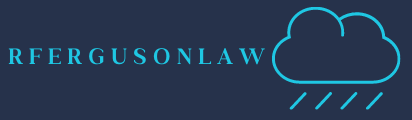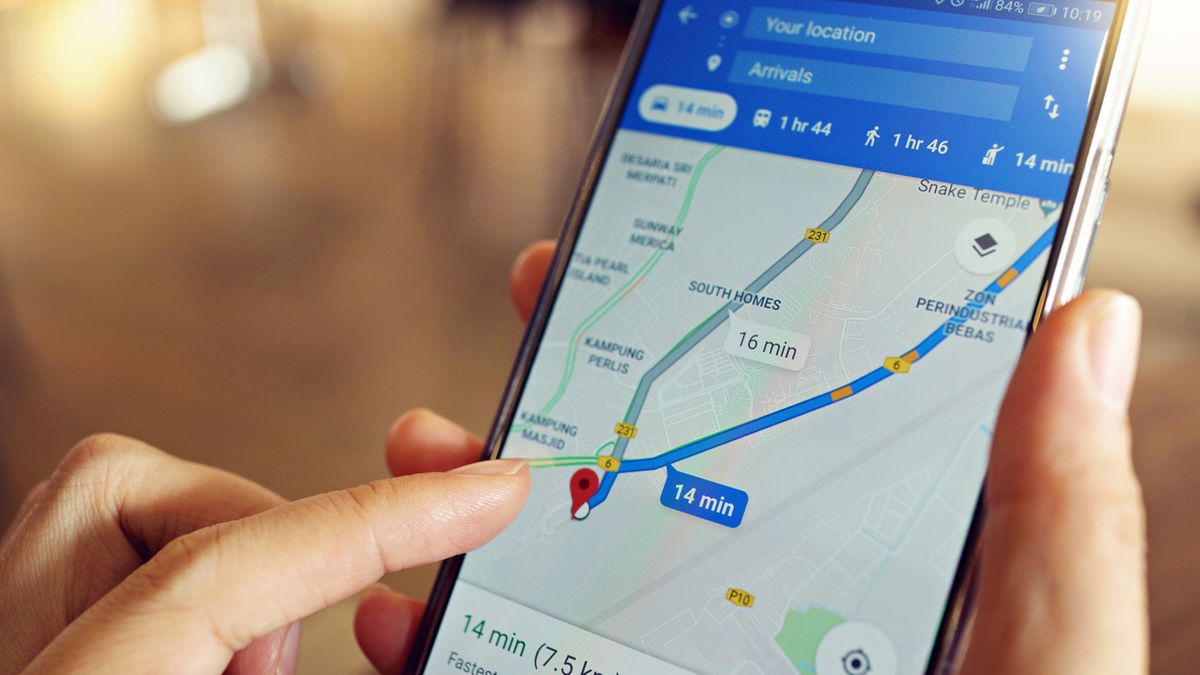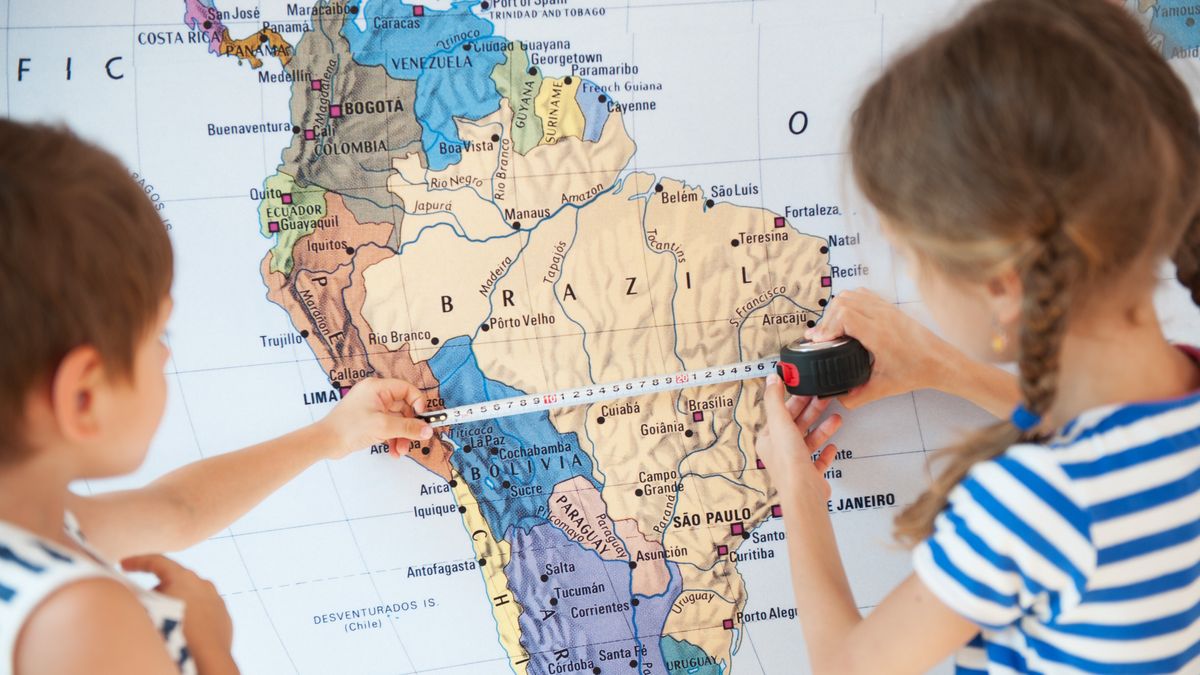Google Maps is one of the apps we probably use the most, whether it's to get directions or virtually explore a remote location.
But Google Maps can do more than you might think. You can rely on it to remember where you parked your car, check gas prices and when a gas station is open, and even travel through time.
To learn how to use these features and more, scroll down to our list of 10 things you didn't know Google Maps could do.
Remember where you parked your car with Google Maps
Anyone who drives a car may have to park somewhere from time to time and then forget where it is. Fortunately, Google Maps can help you avoid losing your car by letting you temporarily save its location, so you can return to it later.
Once you've parked, open Google Maps on your phone, and tap the blue dot that marks your current location to open a list of options. One of them is “Save parking” – tap this option, and your parking spot will be saved to Google Maps.
If you later need help finding your car, you can open Google Maps, tap the search bar, and then tap the saved location option to get directions.
If you can find your way back to your car without directions, you can delete this saved location marker by tapping it and selecting More info > Clear to delete it.
Use Google Maps offline
If you want to avoid Google Maps using up your phone’s data — or if you’re traveling abroad and don’t want to pay sky-high data roaming fees — there’s a way to use the service offline. It won’t provide the same live updates on traffic or how crowded a destination is, but you’ll be able to get directions and find your way. It does, however, require a little preparation on your part.
Open the Google Maps app on your iPhone or Android phone, and tap your profile picture in the top right corner. In this menu, you’ll see an option for “Offline Maps.” Tap that and you’ll be able to see any maps you’ve already downloaded, or choose “Choose your own.” Tap the latter option, and using the same drag-and-hold controls you use with regular Google Maps, you can move around the map and select the area you want to save an offline map for. Once selected, tap “Download” and you’re good to go—the next time you connect to Wi-Fi, the map will be downloaded.
Note that storing the map offline will use up your phone's storage space, so don't download a map that is larger than you need if you have limited space.
Check gas prices using Google Maps
Another thing that all drivers do is fill up at a gas station, only to drive by another one 15 minutes later to find that the gas is cheaper there. Fortunately, Google Maps can help you ensure that you pay the best price for gas.
When you open the app on your phone, you’ll see quick search buttons below the search bar for options like restaurants, groceries, and hotels, among others. Tap the gas button, and all your local gas stations will appear on the map, along with the price they charge for fuel. You can filter the results to see if a station is open or wheelchair accessible.
This feature is currently limited to the United States, and not every gas station will publish their prices; however, this tool can give you some peace of mind that you're paying one of the lowest prices available for fuel.

Take the last train or bus home using Google Maps
This is the most used tool on this list, as it is extremely useful in helping to plan trips that might have us returning home late in the evening.
You probably already know that Google Maps offers information about public transportation, which tells you roughly when trains and buses will depart or arrive at certain destinations. It can also tell you when the last trains or buses are running, so you can get to the train station or bus stop on time.
To find out when the last train (or bus) is to get home, go to Google Maps and look for directions between the two places you’re traveling between; then toggle on “Public Transit.” You’ll then see “Departing Now” next to a down arrow. Tap this and you’ll see options for “Departing at,” “Arriving by,” and “Last Available.” Select the latter and you’ll get a list of the latest trains or buses you can catch before they break down.
But as useful as this tool is, we caution you to take its advice with a grain of salt. While Google Maps is generally pretty accurate, its public transit results can be off-putting—we made the mistake of not warning us about a last-minute outage, for example.
What we like to do instead is use the time of the last train to look for options that leave an hour or so earlier. This way you can make sure you still get plenty of your night, but you won’t have to find a last-minute place to stay. Plus, if you do miss those early trains or buses, you’ll likely have an alternative or two to fall back on.
Measure distance using Google Maps
If you want to know the distance from one place to another, Google Maps can help you. You can easily measure the distance between any two points, or even a path consisting of several points, on the Earth's surface.
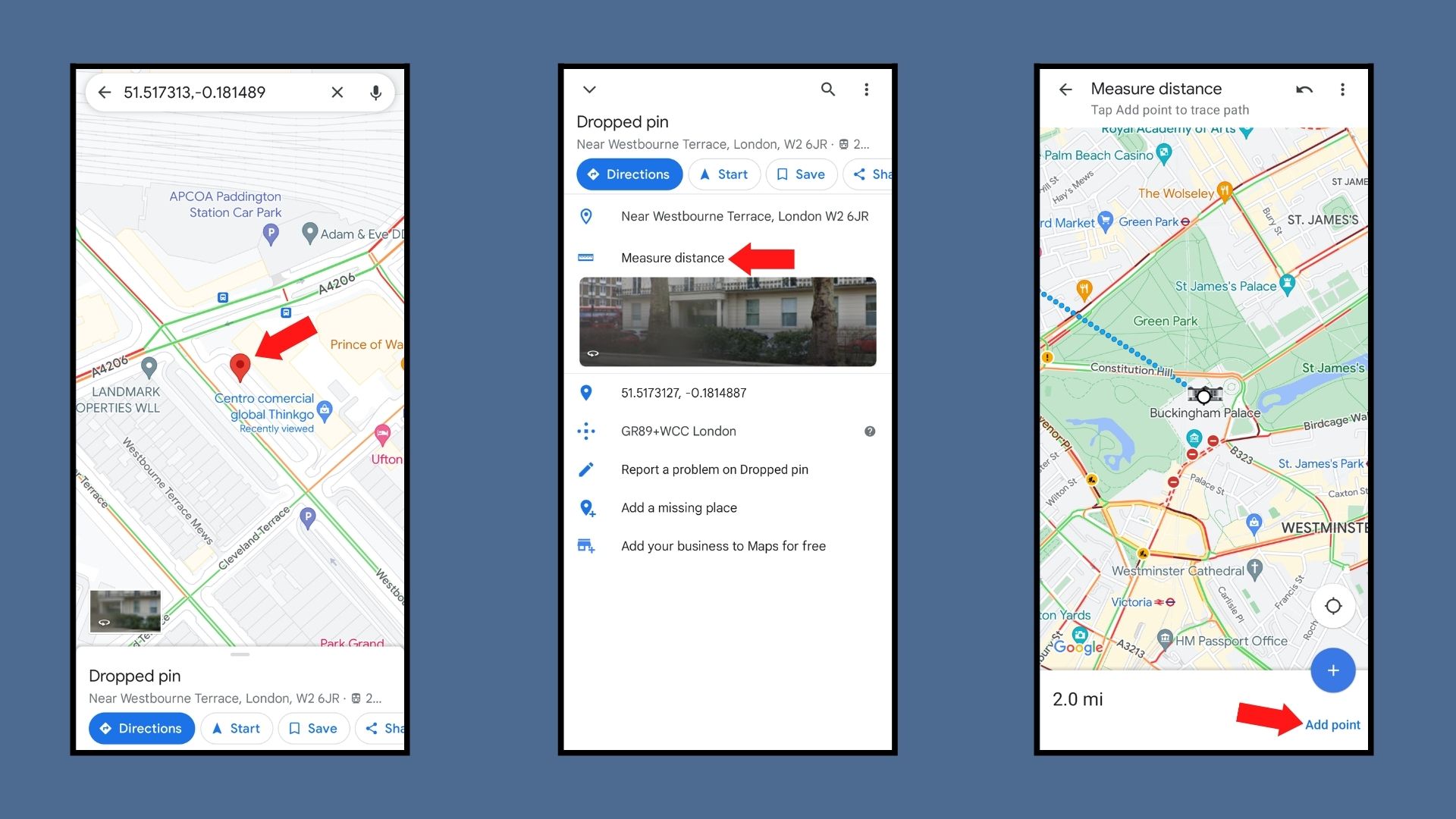
Whether you’re using a PC or a smartphone, the process is very simple. If you’re using a PC, right-click on your first location and select “Measure distance” from the menu, then click to place one or more points to see the distance between them. On your phone, click on a point to add a marker, then click on the marker and select “Measure distance” from the menu. Need help? Follow our guide on how to measure distance on Google Maps for more detailed help.
This tool is great because it can not only answer questions like “How far would it be to walk between all of the TechRadar offices?” (answer: over 21,500 km / 13,000 miles), but it can also help you plan your next adventure. If you’re planning a trip around Rome, but some people in your group can’t walk a long distance in one day, you can use this tool to see if your route is suitable, or if you need to spread your trip out over several days, or rely on public transportation.
Keep a log of where you go in Google Maps
Depending on your settings, Google Maps will not only record the recent destinations you've visited, using its directions and saved places like your home, office, and parking spot; the app can also track you everywhere you go.
On the other hand, this tool is pretty cool. You can use Google Maps Timeline to remember places you visited on vacation, or to remind you of the name of a restaurant you recently ate at. However, if you had no idea that the app could track you (and that you allowed it to), you could be in a bit of a predicament.
To turn off this feature, you first need to open the Timeline page; you can do this by tapping on your profile picture, then selecting Your Timeline within the Google Maps app. Next, you need to open the menu by tapping on the three-dot icon in the top right corner of the screen. Here you can turn Location History on and off, delete your entire Location History, or delete data from just a specific set of dates. You can also choose to automatically remove Location History after a certain period of time.
Track your friends with Google Maps
Following the same “Google Maps is tracking you” theme from the previous entry, the app can also be used to track your friends, though it’s not quite as sinister as it first seems.
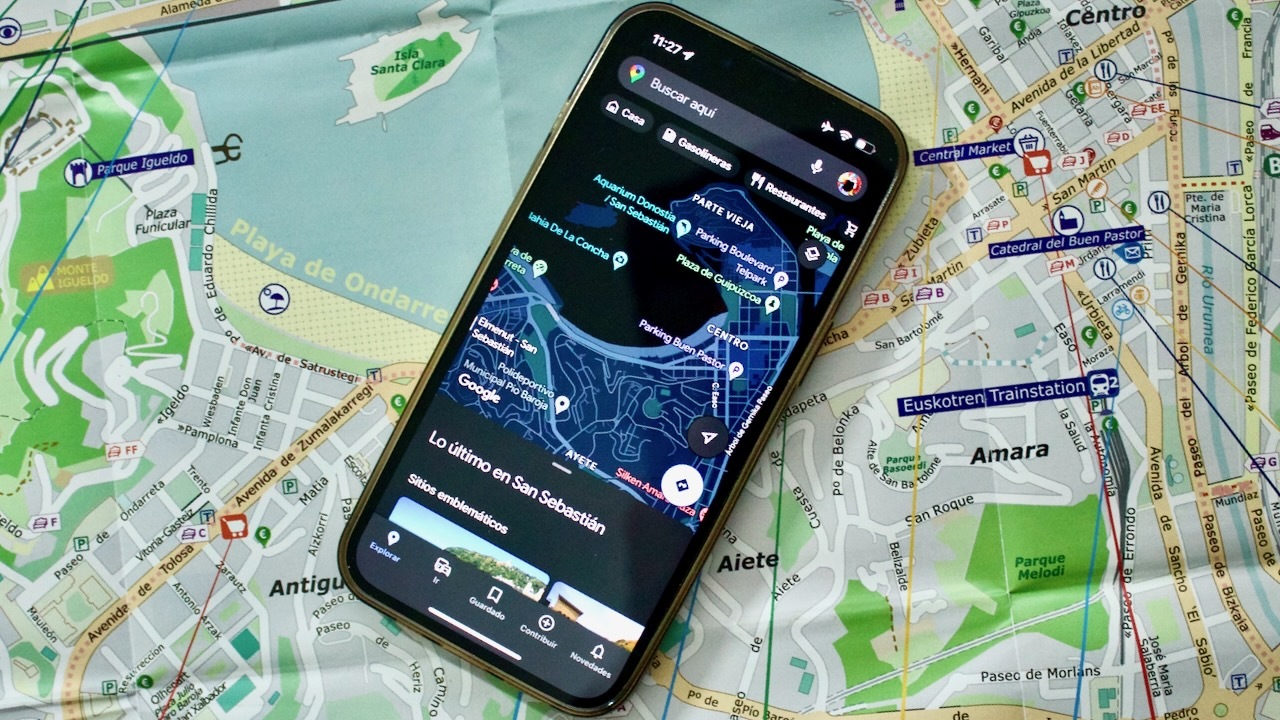
Instead of the service doing this automatically, your friends have to manually share their location with you. Once they do, you can use Google Maps to easily find them when you meet up.
To set this up, your friend simply needs to open Google Maps on their phone, tap on their profile picture, and select Share Location from the menu. If they then tap Share Location, Google Maps will open their contacts and they can choose who they want to share their location with.
They may have to change their location settings to allow this, but once they share their location, you’ll receive a live update on where your friend is for as long as they share their details. You’ll even be able to see how much battery life is left on their phone. Once you’ve met up, location sharing can be turned off by going back to Google Maps and tapping the stop button in the bottom right corner of the “Share Location” screen.
Travel through time using Google Maps Street View
We imagine some of you wish you could go back in time to before you realized Google Maps was tracking you, or at least turn off the feature earlier. Unfortunately, we can’t help you with that, but if you’re willing to go back to Google Maps, it can let you see what places looked like in the past.
On desktop, just go to Street View and you’ll see the date the current photo was taken in the top left corner. Click on that date and you can scroll back through the past to see what the same place looked like at different points over the past decade. On the Google Maps mobile app, the process is similar. Go to Street View, then look for the dropdown bar at the bottom of the screen and click “Show more dates.” You should then be able to scroll back in time.
But this feature is limited, as you can only go back in time when a Google Street View vehicle has passed through the location. Some places, such as Times Square in New York, can be explored more than a dozen different times, while this spot in the Yorkshire Dales in the UK has only been visited by Google once – in 2009.

Customize your Google Maps map
Next time you’re planning a trip with friends, we recommend using Google Maps’ Custom Maps feature to make things easier. This tool lets you mark different destinations, group markers together, and share your map with others so they can add their own markers. With this tool, you can decide which places your group wants to visit on your trip, and plan the best spots to gather together on the same day so you can make the most of your vacation.
To find the feature you want, open Google Maps on your computer, click the menu button in the top-right corner (the three lines), and then click Your Places. From this tab, go to Maps and tap Create Map at the bottom (or click on a map you’ve already created). If you want to add friends or family, you can use the feature’s Share option to add them as collaborators.
Designing can be a bit intimidating at first, but the best way to learn is to start marking places you want to visit.
Use augmented reality to explore the world with Google Maps
Have you ever wondered what buildings you pass while traveling from one destination to another using Google Maps? Well, Live View helps you answer these questions, and maybe even help you find hidden gems in your city.
When looking for walking directions in Google Maps, you can choose Live View, an augmented reality version of the app that not only gives you directions, but scans the space around you to tell you more about the places you're passing.
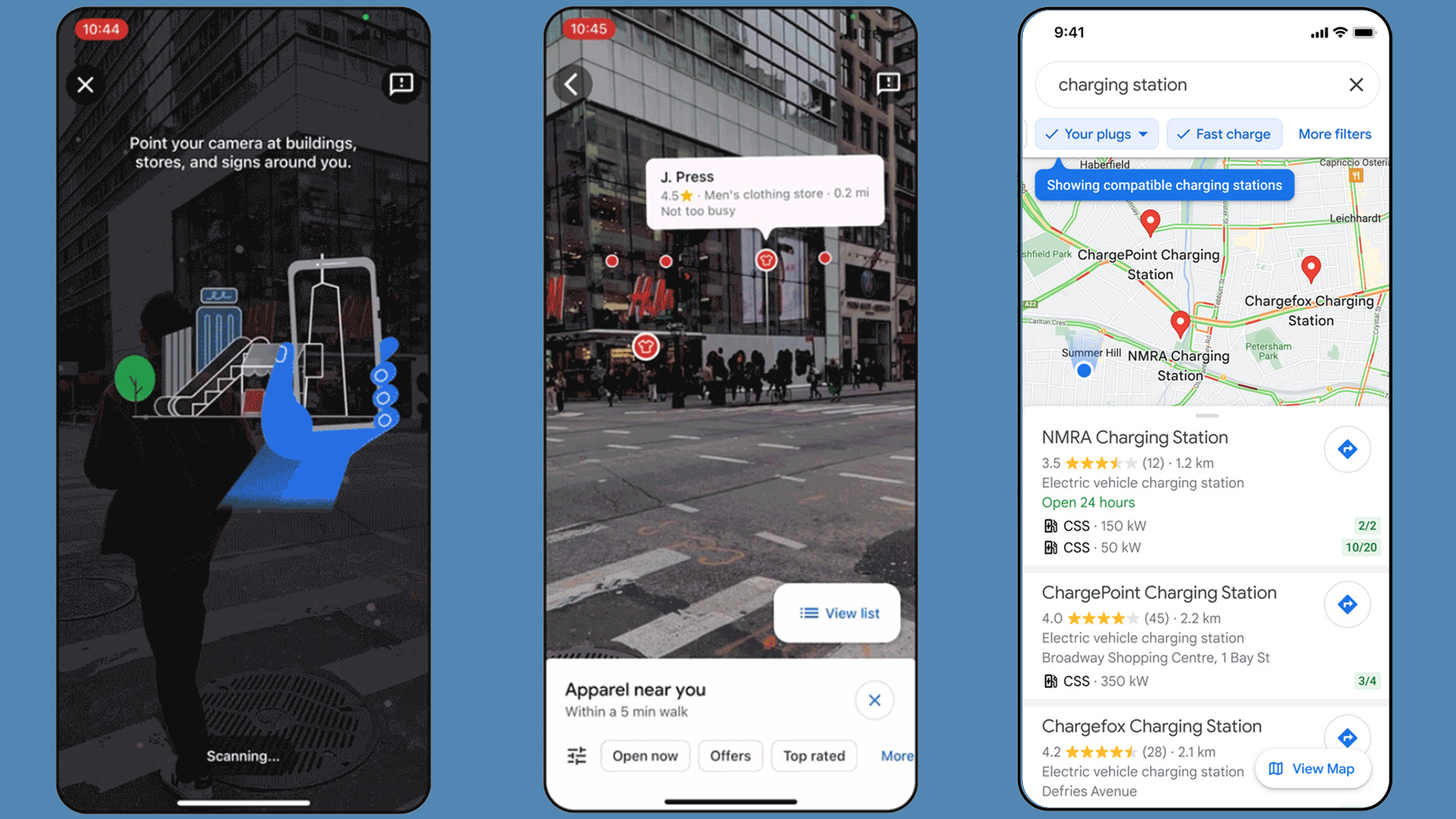
With Live View, you can find shops, cafes and restaurants you may have missed on your way to your destination, along with details of opening times and customer reviews. It will also highlight landmarks and ATMs.
Additionally, for some locations in Barcelona, Frankfurt, London, New York, Paris, Sydney, and Taipei (more destinations are set to be added in the coming months), you can use Live View to help you explore indoors. You can use it to check out stores in a mall, or get directions inside an airport when you need to find a restroom or taxi rank.